Column Chart
You can create chart to compare data and view patterns and trends easily. We use column charts to compare values across few categories.
To create a column chart use these steps below....
- Select the range of data that you want on chart.
- Go to Insert tab ➤click on column chart from the charts group.
- Insert any 2D or 3D column charts (here I choose stacked column chart)
- Now excel immediately creates a chart and places it on the worksheet.
Chart elements
- Here you add chat elements by clicking on the (+) sign near your chart. You can add remove or change chart elements such as the title, data table legend, gridlines.
- Check or uncheck the boxes here to add or remove anyone.
Chart styles
- From chart styles you can add any chart style and color for your chart.
Chart filters
- In chat filters you edit what data points and names are visible on your chart.








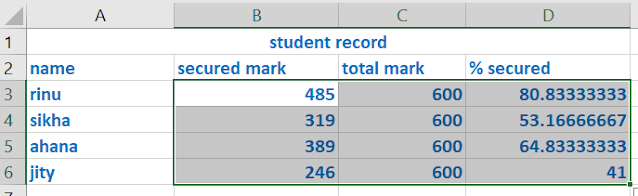



No comments:
Post a Comment