Scatter chart
Scatter chart is used to show the relationship between sets of values.
- Select the range of data B2:C18
- Go to insert tab click on scatter chart.
- Select scatter.
- Now your scatter chart appears immediately.
- Here you can add a trendline to see the relationship between the two variables(square meter and prices of apartment)
- Click on the + icon on the right side of your chart➤ click on trendline option➤ select linear.
- Now your trendline appears like this.
How to create scatter with straight line:
Use this chart type to compare at least two sets of values or pairs of data.
When there are many data points you can use scatter with straight lines. The data represents separate measurements.
- To create a scatter with straight lines chart select your data range A1:B10.
- Go to insert tab➤ charts group➤ click on scatter chart➤ select scatter with straight line.
- Now your scatter chart with straight line appears. (here I added a chart style from design tab to see the chart clearly)
- You can add chart title here.
- Double click on the chart title and rename the chart title.
- To add data labels to your chart click on the + icon on the right side of your chart ➤ click on data label ➤ select where you want your data labels in your chart( center / left/ right/above/below)
- Now your chart looks like this👇









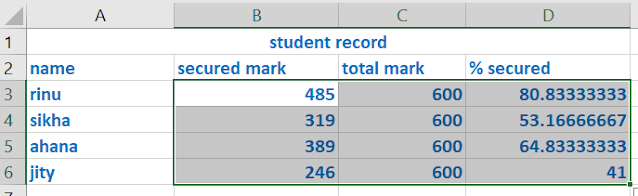



No comments:
Post a Comment