How to Protect document in MS Word?
By using the protect option we can protect the document by a password so that another user can not access the document.
1. Click on Review tab➤ Click on Restrict Editing
3.Click on the checkbox of Limit formatting to a selection of styles.
4. Click on Setting.
5. Click on the checkbox for the styles you want available in the document.
6. Click on Ok.
8. Click on the down arrow⏷ and select the type of editing to permit.
9. Select parts of the document to make them available for editing.
10. Click on the check box to identify users allowed to edit the selected parts of the document.
11. Click on Yes, Start Enforcing Protection.
Then the Start Enforcing Protection dialog box appears.
12. Type a password.
13. Retype the password.
14. Click on Ok.
15. Click on Save  icon from quick access toolbar.
icon from quick access toolbar.
Now when you open the protected document , areas you can edit are highlighted. If you try to change an area i.e. not highlighted a message appears in the status bar explaining that you cannot make the modification because that area of the document is protected.





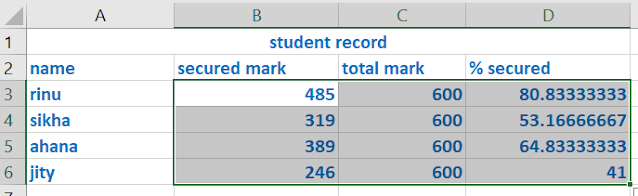



No comments:
Post a Comment