Hyperlink between two files
Insert a hyperlink in a Word document to link to another location like a file or any program. Generally this option is used for link between two files.
A hyperlink is a word or phase or image that you can click on to jump to a new document or a new section with in the current document.
Hyperlinks are found in nearly all web pages, allowing users to click their way from page to page.
How to identify the hyperlink?
Text hyperlinks are often blue and underlined. When you move the cursor over a hyperlink weather it is text or an image, the arrows should change to a small hand pointing at the link, when you click on it, a new page will open.
Hyperlink between two files
1. First create a folder in desktop area, then give a name link.
Here a file created with name Hyperlink in desktop area.
2. Then create two different files such as file1 and file 2.
Ex: File1
- Type click here to see students record.
- Then save file with name file1 in the folder which you created in desktop area.
File 2
- Create a students record.
- Then save the file with name file2 in the folder which you created in desktop area.
Close both the window of file1 and file2.
How to create Hyperlink
- Open the folder link on desktop area.
- Open the file1.
- Select click here to see student record.
- Go to links group.
- Click on hyperlink option.
- Select the file2.
- Ok.
- When you move the cursor on that line, a message shown "Ctrl + Click" to follow link and a hand mark shown on that message.







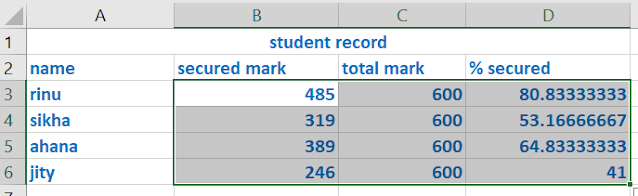



No comments:
Post a Comment